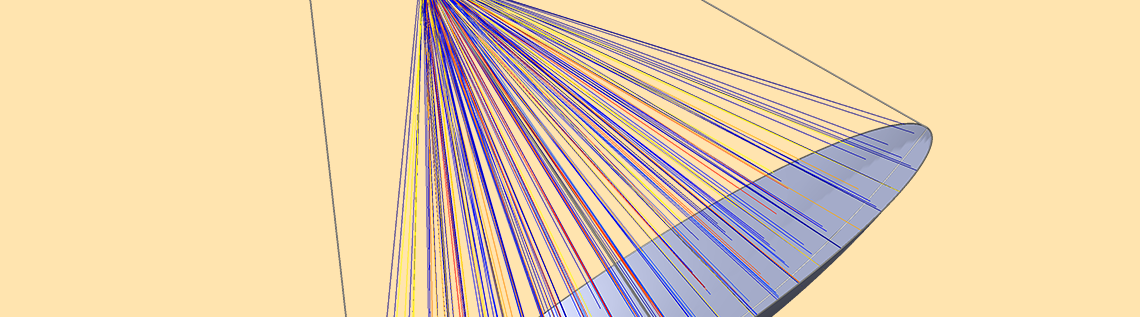
When designing a solar dish receiver, you may need to rerun your simulation multiple times to find an optimized design iteration. To save time, you can build an app that enables you to rapidly test different geometries and more easily create improved designs. Let’s explore a new simulation app in COMSOL Multiphysics® version 5.3, the Solar Dish Receiver Designer, which you can use as inspiration for building apps of your own.
Designing Efficient Devices for Collecting Solar Energy
For solar energy to reach Earth, it has to travel millions of miles through the vacuum of space. After a long journey, most of theenergy reflects back into spaceor is absorbed by the atmosphere, leaving less than half to be absorbed by Earth’s surface.

Solar radiation hitting Earth.
A portion of the solar radiation absorbed by the earth’s surface reaches devices that can use this energy. Paraboloidal solar dish collectors, for example, focus incident solar radiation into a small region (the cavity receiver). This region generates intense heat that can be transformed into chemical or electrical energy, which can power electronic devices.
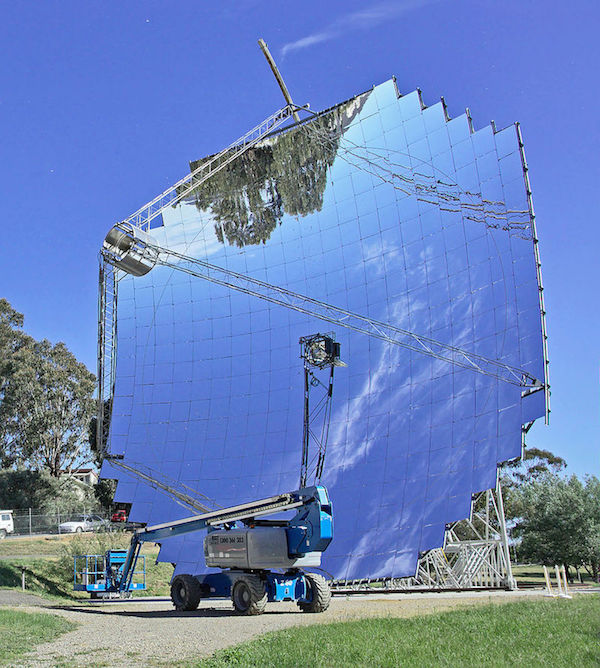
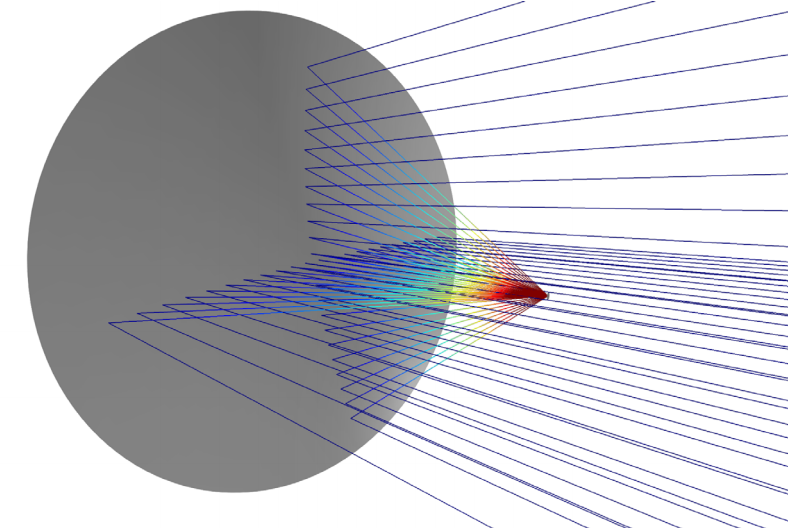
Left: A paraboloidal dish. Image by Thennicke — Own work. Licensed underCC BY-SA 4.0, viaWikimedia Commons. Right: Schematic depiction of a simple paraboloidal dish concentrator with solar radiation entering from the right.
When designing solar dishes, it’s important to maximize their efficiency so that they use as much of the available solar energy as possible. While this can be achieved by rerunning simulations to analyze small design variations, there is an easier way. By turning a model into an app, you can enable colleagues and coworkers to quickly test different geometries. Meanwhile, you can spend your time working on other projects instead of continuously running simulation tests for design changes.
Let’s examine an example app that can help you analyze solar dish receiver designs.
Simplifying the Solar Dish Receiver Design Process with an App
The Solar Dish Receiver Designer supports six different cavity geometries:
- Cylindrical
- Dome
- Heteroconical
- Elliptical
- Spherical
- Conical
App users select a cavity type by simply clicking on the appropriate icon in theCavity Settingssection on the app’s left side.
To view the updated geometry, users click on theUpdate/Show Geometrybutton in the ribbon. The resulting geometry then appears on the right side of the app, as shown below.
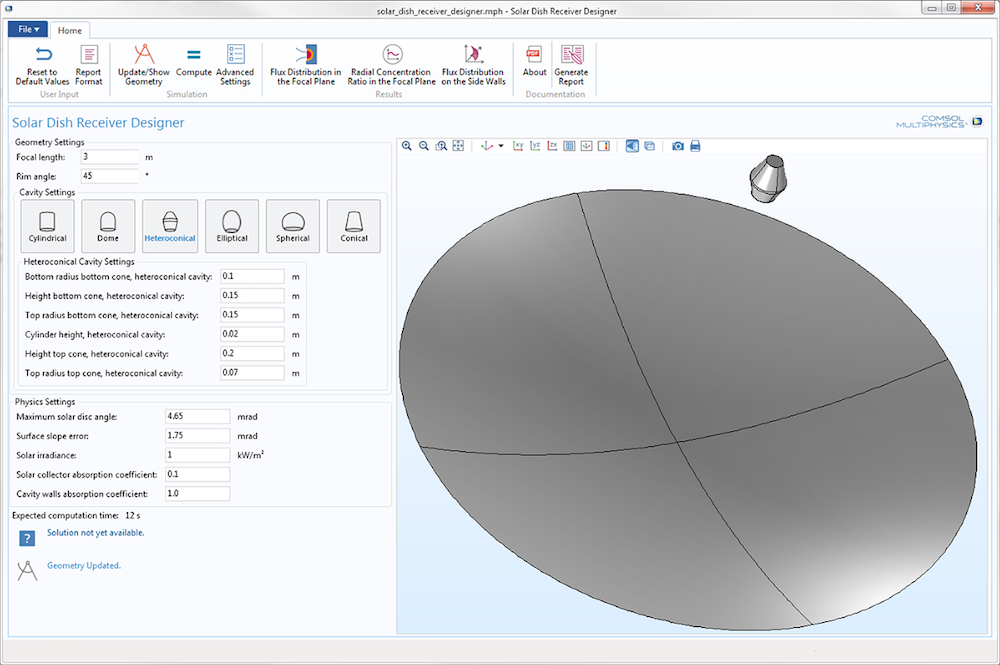
The user interface for the Solar Cavity Receiver Designer with the heteroconical geometry selected.
If further changes to the geometry or physics are needed, it’s easy to make them by specifying values in theGeometry Settings,Cylindrical Cavity Settings, andPhysics Settingssections. Here, app users can alter the focal length and rim angle of the dish, cavity radius and height, absorption coefficient of the cavity walls, solar irradiance, and more. You can choose different inputs and outputs for your own app to customize it for your organization’s needs.
In this case, the chosen fields enable us to investigate different perturbations and deviations from an ideal design: a perfectly smooth dish reflecting a collimated beam. For instance, by altering the solar disc angle parameter, users can account for sunshape — which covers perturbations in incident ray directions and the solar limb darkening phenomenon.
If app users want to account for surface roughness of the dish instead, they enter a surface slope error. It’s also possible to specify the absorption coefficients for both the cavity and dish surfaces. All of this can be performed without the assistance of a simulation expert because the complicated physics are hidden underneath a simplified user interface.
Simulation Results for the Solar Dish Receiver
After choosing a preferred geometry and entering the desired parameters, users can click on theComputebutton in the app ribbon to find the flux distribution. In this example, a parabolic dish reflects incident solar radiation and a small cavity receiver collects the concentrated energy. As such, the app traces the reflected solar rays as they travel from the paraboloidal dish to the cavity receiver that is positioned at the focal plane.
The number of rays analyzed within this study can be altered within this same ribbon via theAdvanced Settingsbutton. By default, the app releases rays from 1000 distinct points. The app’s users can increase this number to achieve a better statistical convergence and more accurate flux distribution, but it uses more memory and time.
Video showing the Solar Dish Receiver Designer.
The user interface of the demo app provides the ability to create three different plots to display results. The plots are generated by selecting one of the following buttons in the ribbon:
- TheFlux Distribution in the Focal Planebutton creates a plot that shows the focal plane’s incident solar flux.
- TheRadial Concentration Ratio in the Focal Planebutton plots the concentration ratio as a function of the focal plane’s radial position. (The concentration ratio is a key element in the performance of solar thermal power systems.)
- TheFlux Distribution on the Side Wallsbutton generates a plot that visualizes the incident heat flux on the cavity receiver’s side walls.
After receiving the desired data for the customized set of parameters, app users can click on theGenerate Reportbutton in the ribbon to export their findings. This also functions as a convenient way to keep track of the parameters that they tested.
Improve the Design of Solar Dish Receivers with an App
The Solar Dish Receiver Designer highlights how apps provide users with a great deal of flexibility. From start to finish, the straightforward user interface simplifies the process of analyzing designs and sharing findings — clearing the way for an optimized solar dish receiver design.
Click the button below to try out this app. We hope that it will inspire you to create apps of your own.
Further Resources
- Browse these additional blog posts related to solar energy:


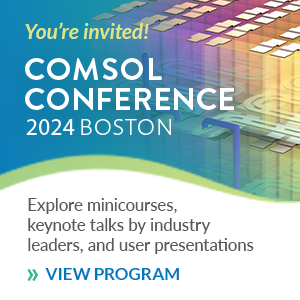
Comments (0)