COMSOL®Installation Companion
This article is a streamlined repository of installation information for COMSOL Multiphysics®, the COMSOL License Manager, COMSOL Server™, and COMSOL Client. To install COMSOL Multiphysics®and our other products, you must have a trial passcode or a license file. If you do not have one, first contact yourCOMSOL Sales Representative. If you are interested in learning about license types, see ourCOMSOL License Optionspage.
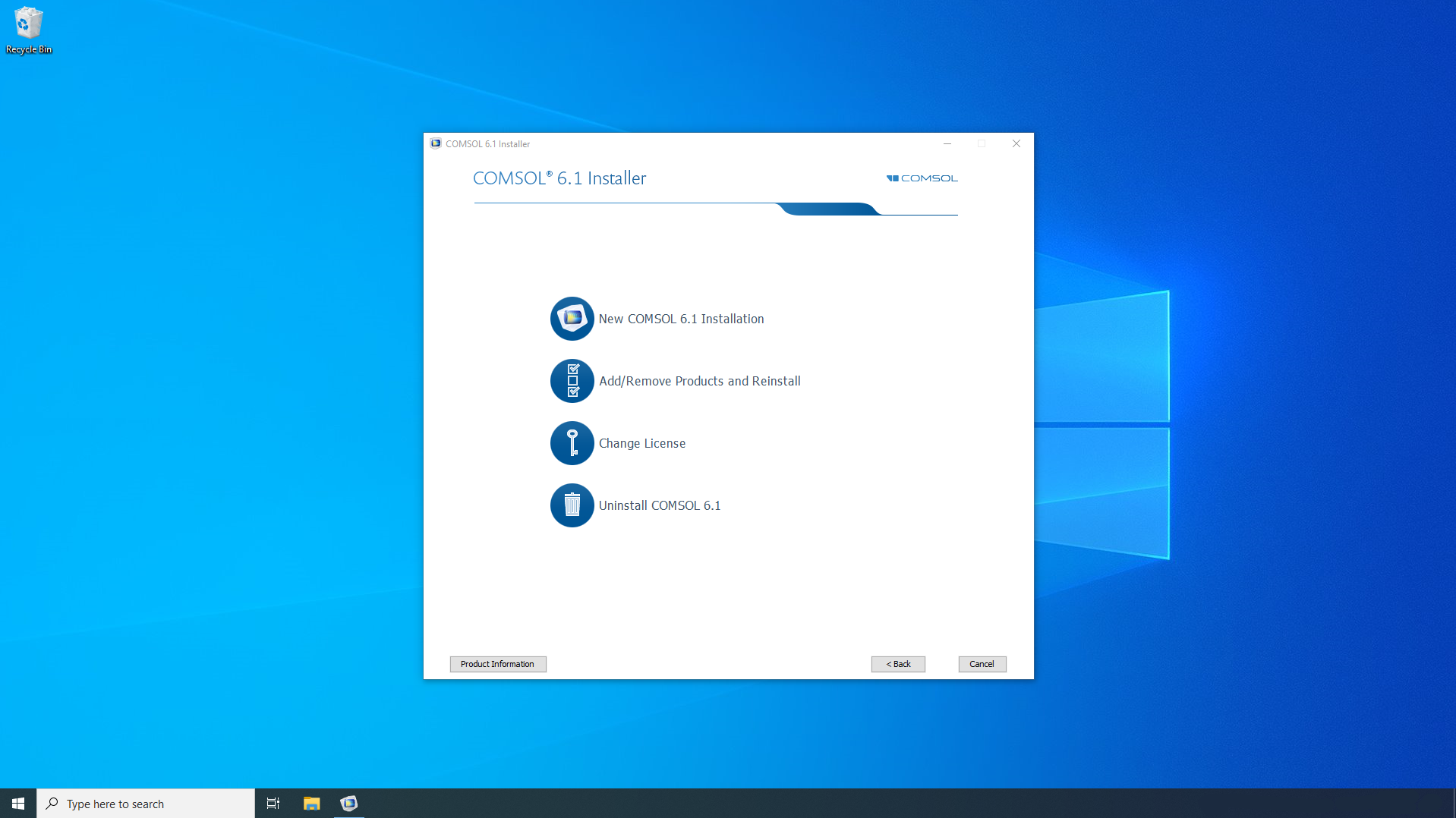 The Installer shown over the desktop on Windows®.
The Installer shown over the desktop on Windows®.
Installing COMSOL Multiphysics®
The following standardized resource can be used for installing COMSOL Multiphysics®on Windows®or MacOS with any license type. License types include Named Single-User Licenses, CPU-Locked Licenses, Floating Network Licenses, and Class Kit Licenses.
Walk throughHow to Install COMSOL Multiphysics®.
Updating vs. Upgrading Your Version of COMSOL Multiphysics®
There are different installation processes for updating your current version of COMSOL®and upgrading to a new major version of COMSOL®. Updates bring functionality and fixed errors in the version you are currently running (e.g., if you are running version 6.1 and implement the updates brought by version 6.1 update 2.1). See product updates here:Product Updates. Upgrades involve switching from one major version of the software to another (e.g., going from version 6.0 to 6.1). See the major versions here:Release History.
To update your current version of the software, an updated license is not required. We recommend installing the updates from within the software. To follow along with an example of implementing updates from within the software, watchHow to Update Your Current Version of COMSOL Multiphysics®.
To upgrade to a new major version, youwillneed an updated software license pertaining to the new version in order todownload and installit. The new version can be installed without removing your current version. Upgrading versions follows the same process as a new installation. You can refer to our articleHow to Install COMSOL Multiphysics®to find information on the installation process.
Receiving Emails Regarding Upgrades
If you have an active license subscription, you will receive emails when new major versions are available for installation. The emails include installation resources and are sent from the region associated with your account.
Installing the COMSOL License Manager
As noted in "How to Install COMSOL Multiphysics®", the COMSOL License Manager must be installed and running in your network for Floating Network Licenses (FNL), Class Kit Licenses (CKL), and installations on Linux®.
Learn about installing the License Manager here:How to Install the COMSOL License Manager.
Installing COMSOL Server™ and COMSOL Client
If you are looking to administrate COMSOL Server™, the platform for deploying and running applications built by an organization's in-house simulation experts, download theCOMSOL Server Manualand watchHow to Install COMSOL Server™.
If you do not want to or cannot run COMSOL applications on a browser, you may run them on COMSOL Client. Keep in mind that COMSOL Client is only available for Windows®. To learn about installing COMSOL Client, watchHow to Install COMSOL Client onto Your Computer.
Additional Installation Resources
The abovementioned resources include the fundamental information for installation; for more information, we suggest the following videos:
- Named Single-User Licenses:
- CPU-Locked Single User Licenses:
- Floating Network License and/or License Manager administration:
- Class Kit License:
If you have issues during installation, please refer to theCOMSOL Troubleshooting Guide. If you have an error while downloading you may reference the associated Knowledge Base entryError: Error downloading file. Connection refused: connect.
For complete installation and operating instructions, see theCOMSOL Multiphysics Installation Guide.
请提交与此页面相关的反馈,或点击此处联系技术支持。
